Deploy Application
Currently, Modern.js offers two deployment way:
- You can host your application in a container that includes a Node.js environment on your own, which provides flexibility for the deployment of the application.
- You can also deploy your application through a platform. Currently, Modern.js supports the Netlify and Vercel.
Currently, Modern.js only supports running in a Node.js environment. Support for more runtime environments will be provided in the future.
Build Deployment Products
Running the modern deploy command will automatically produce deployment products. This process includes optimizing Bundler build products and their dependencies, detecting the current deployment platform, and automatically generating deployment products that can run on that platform.
If you want to generate and test the output locally for a specific deployment platform, you can specify the platform by setting the environment variable: modern deploy:
When deploying on the deployment platforms officially supported by Modern.js, there is no need to specify environment variables.
Using ModernJS built-in Node.js Server
Single Repo
By default, Modern.js outputs builds that can be run in a Node.js environment when no Modern.js-supported deployment platform is detected.
Use the following command to build the project:
When running the modern deploy command, Modern.js will generate runnable products and output the following content in terminal:
At this point, you can run the entire server by node .output/index, and the static resources required for the page are in the .output/static directory. You can upload these static resources to a CDN yourself:
By default, when running Modern.js Server, it listens on port 8080. If you want to change the listening port, you can specify the PORT environment variable:
Monorepo
For Monorepo projects, in addition to building the current project, it is also necessary to build other sub-projects in the repository that the current project depends on.
Assume that the name in the package.json of the current project is app. Taking pnpm as an example of a monorepo management tool, you can add the following command to the package.json of the current project to build products for the current project:
If you use Rush as your Monorepo management tool, you can add the following commands to your package.json:
After the build is completed, Modern.js will generate all dependencies in the .output/node_modules directory of the project. Similarly, you can run the Modern.js server using node .output/index.
Netlify
Netlify is a popular Web development platform designed for building, deploying, and maintaining modern web projects. Deploying on Netlify mainly requires configuring the netlify.toml file.
Depending on the complexity of your project, you can configure it incrementally by this doc.
Pure Front-end Project
Add the netlify.toml file to the root directory of the current project:
Add the following content to netlify.toml:
Now, add a project to the Netlify platform and deploy it!
Full Stack Project
Full-stack projects refer to projects that use Custom Web Server, SSR or BFF. These projects need to be deployed on Netlify Functions. Based on the netlify.toml file mentioned above, add the following configuration:
Currently, Modern.js does not support deployment on Netlify Edge Functions. We will support it in future versions.
Monorepo
The following guide is mainly for full-stack projects, for pure CSR projects, just follow [Pure Frontend Project](#Pure Frontend Project) to deploy.
For Monorepo projects, in addition to building our current project, you also need to build other sub-projects in the repository that the current project depends on.
We take a pnpm Monorepo repository as an example and deploy the Monorepo project on Netlify.
Assuming the directory structure of the Monorepo repository is as follows:
You need to configure Base directory on the netlify platform as packages/app:
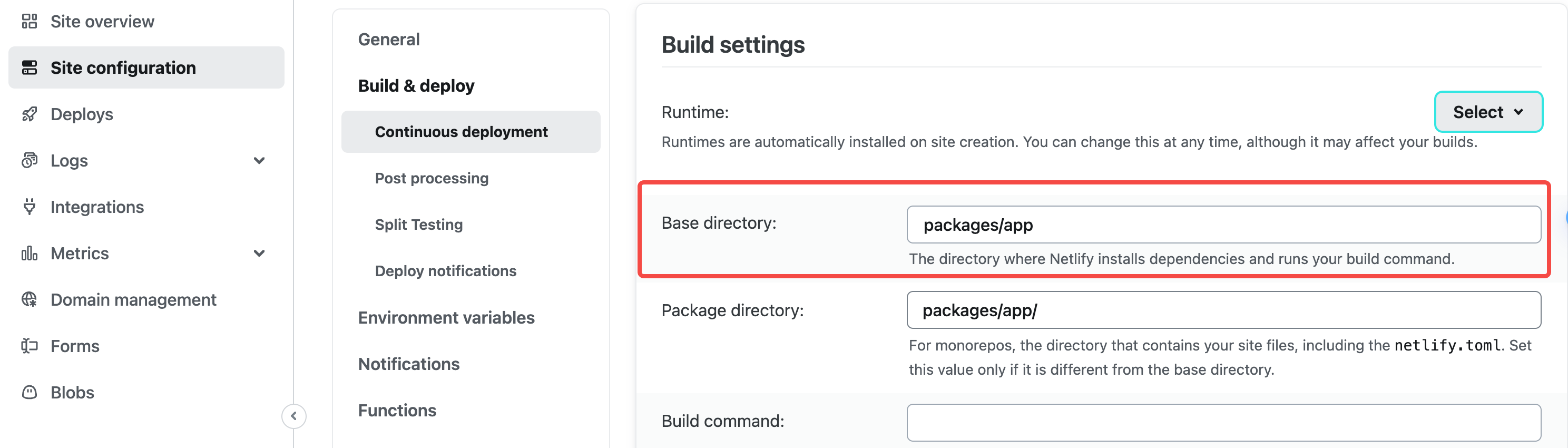
Add the following script in packages/app/package.json, before executing the deployment command of the app repository, first execute the build of other repositories in the workspace:
Configure the build command in netlify.toml:
Just submit your code and deploy it using the Netlify platform.
Vercel
Vercel is a deployment platform for modern web applications that provides a rich set of features to support deploying static websites, server-side rendered applications, and more. To deploy on Vercel, you usually need to configure the vercel.json file, which you can configure incrementally depending on the complexity of your project.
Pure Front-end Project
Add the vercel.json file to the root directory of the current project:
Add the following content to vercel.json:
Commit your project to git, select Framework Preset as Other on the Vercel platform and deploy.
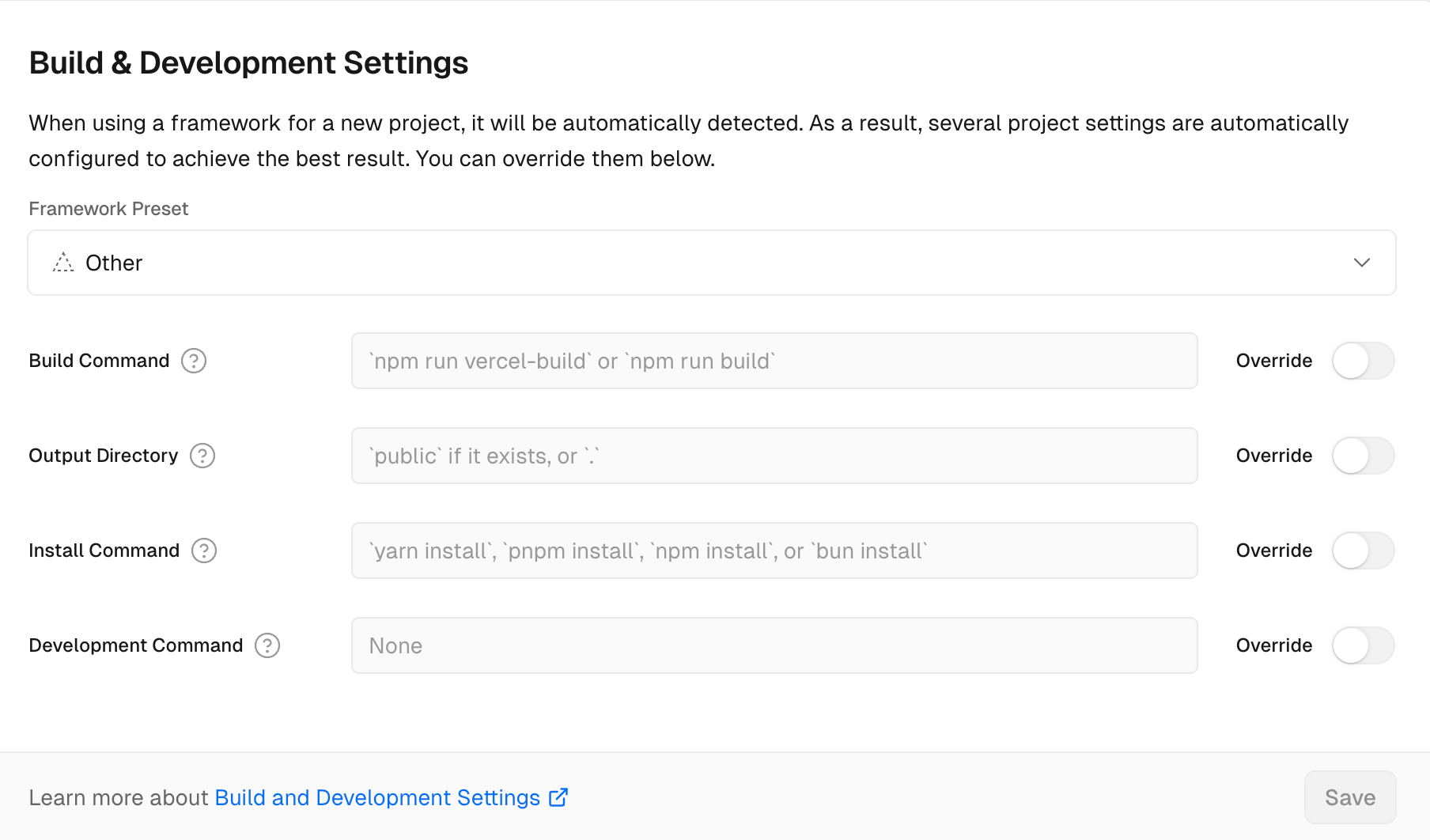
Full Stack Project
Full-stack projects refer to projects that use Custom Web Server, SSR or BFF. These projects need to be deployed on Vercel Functions.
In addition to configuring vercel.json in the same way as a pure front-end project, there are two points to note for full-stack projects:
- Currently, Modern.js does not support deploying BFF projects on the Vercel platform. We will support it in future versions.
- When deploying on Vercel platform, the default node runtime is
20.x, it is recommended to choose18.xwhen deploying full-stack projects, see Serverless Function contains invalid runtime error, you can modifypackage.jsonto specify the version:
Monorepo
The following guide is mainly for full-stack projects, for pure CSR projects, just follow Pure Frontend Project to deploy.
For Monorepo projects, in addition to building our current project, you also need to build other sub-projects in the repository that the current project depends on.
We take a pnpm Monorepo repository as an example and deploy the Monorepo project on Vercel.
Assuming the directory structure of the Monorepo repository is as follows:
First, you need to configure the Root Directory as packages/app on the Vercel platform:
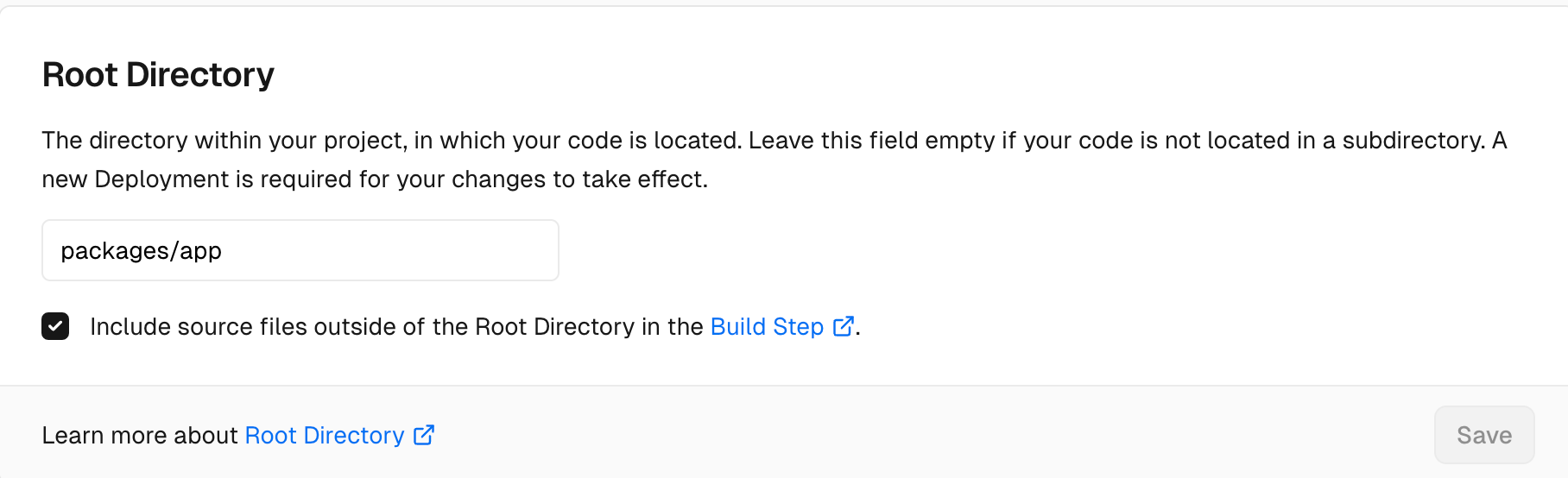
Specify Node.js runtime as 18.x:
Add the following script to packages/app/package.json to run build command of the other repositories in the workspace before run the deploy command for the app repository:
Add the following content to the packages/app/vercel.json file:
Just submit your code and deploy it using the Vercel platform.
Using Self-Built Node.js Server
Typically, we recommend using the built-in Node.js server of Modern.js to deploy applications. It supports hosting both pure frontend and full-stack projects, ensuring consistent performance in both development and production environments.
If your project is purely frontend, you can also deploy the application to the self-built Node.js server. Below is an example of using a Koa server to host the output of a pure frontend project.
For instance, if you have a Node.js server repository, you can copy the output of the project into this repository. The structure would look like this:
In server.js, assume you have the following code:
Now, you can add some code to include the logic for accessing static resources and HTML files in server.js. We need to use the mime-types package to get the MIME types of static resources, so let's install the dependency first:
The above code is a basic example. Your application might have multiple entry points and require different HTML files for different paths. A custom Node.js server would also involve more complex logic.
Please note that if your project uses Modern.js conventional routing or if you have set up client-side routing with React Router, you must access HTML files through the correct baseURL.
In Modern.js, the default baseURL is '/'. You can configure it by modifying server.baseUrl in modern.config.ts.
:::danger
For projects with client-side routing, you can never access HTML files through the /index.html path.
Nginx
Nginx is a high-performance HTTP and reverse proxy server that can handle static files, reverse proxy, load balancing, and other functions. Deploying on Nginx typically requires configuring the nginx.conf file.
If your project is a purely front-end project, you can also deploy the application through Nginx. Here is an example of an Nginx configuration to demonstrate how to host the output of a purely front-end project.
In the above configuration, you need to replace [projectPath] with your project path and [user] and [group] with your current user and user group.
You can copy the above configuration into the nginx.conf file in the Nginx installation directory and then start the Nginx service. You can also start the configuration file in a specified path using nginx -c, in which case you need to ensure that the path configured in the include directive is correct.
